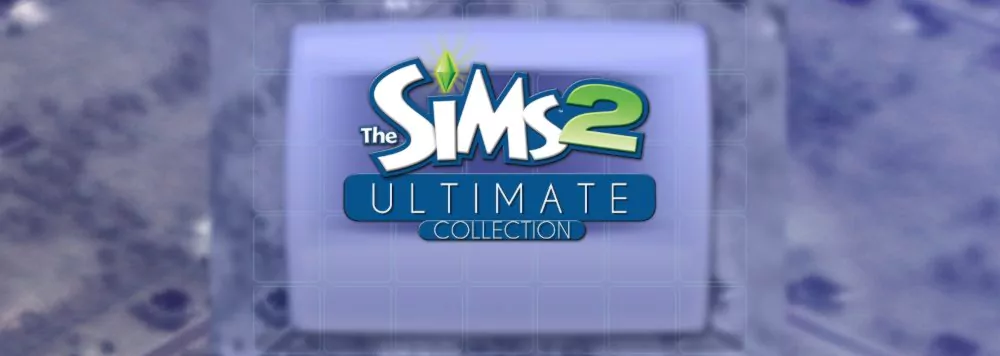Do you want to run The Sims 2 in a Windowed Mode?
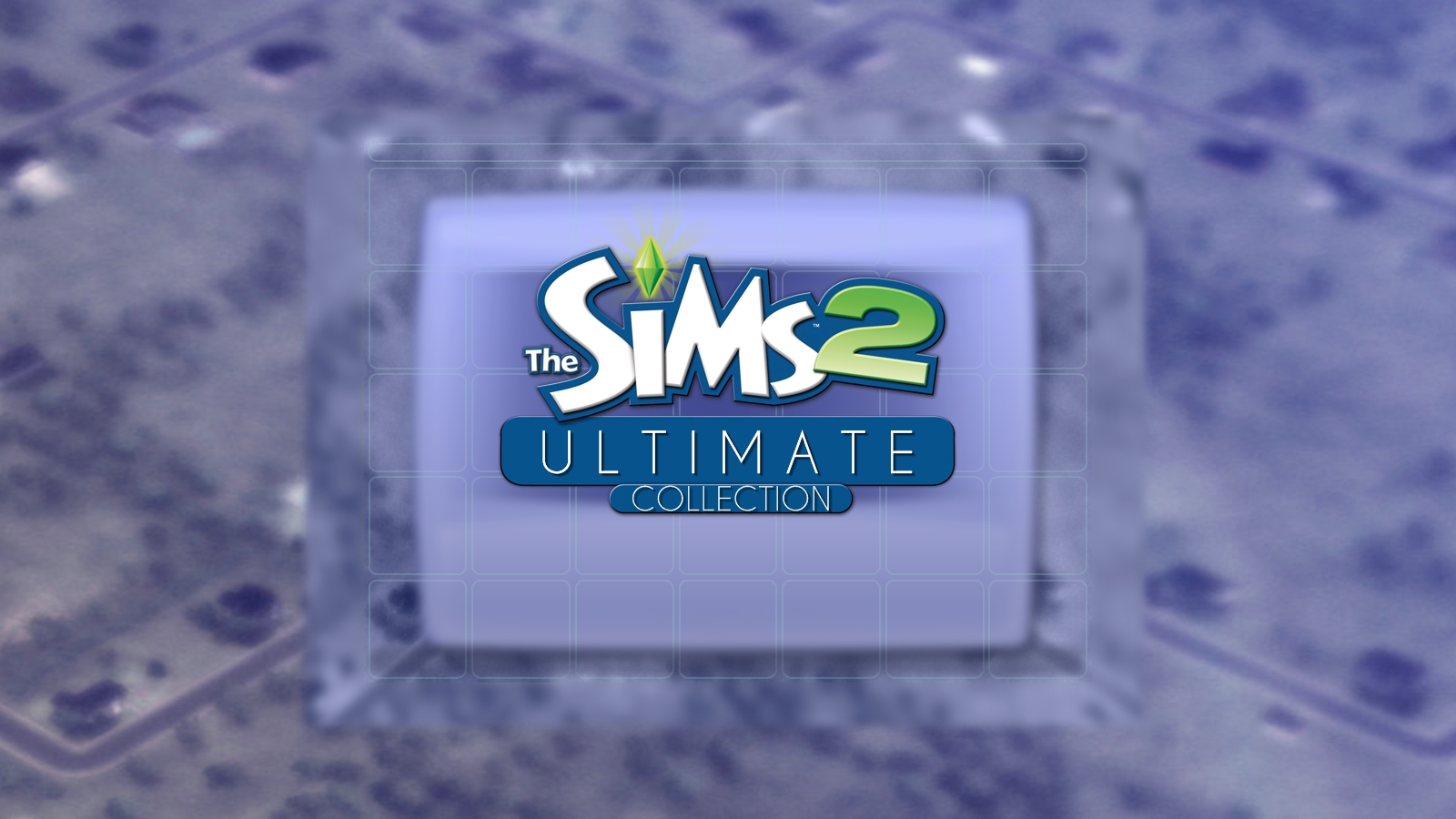
Change The Sims 2 Shortcut
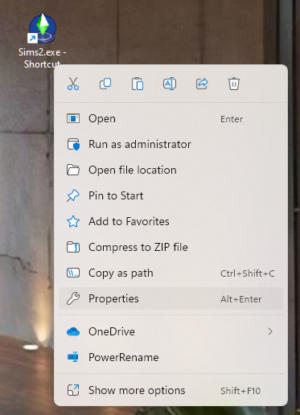
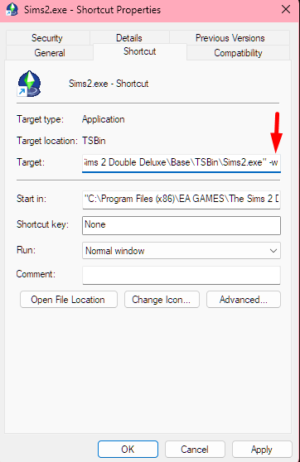
If the method above doesn't work and you are able to run the game full screen...
- Start The Sims 2.
- Click on the "Options" button in the main menu.
- In the "Options" menu, click on the "Graphics" tab.
- In the "Graphics" tab, look for the "Windowed Mode" option and select it.
- Click "Apply" to save your changes and exit the "Options" menu.
Your game should now be running in windowed mode. You can resize the window by clicking and dragging the edges of the window. To switch back to full-screen mode, simply repeat the steps above and uncheck the "Windowed Mode" option.
Note: If the "Windowed Mode" option is not available, it may be because your graphics card or monitor does not support it. In this case, you may need to use a third-party utility, such as Windowed Borderless Gaming, to force The Sims 2 to run in windowed mode.
If you are stuck with a black screen or any other issue that doesn't let you use the methods above...
- Close The Sims 2 if it is currently running.
- Locate the "Config" folder in the game installation directory. The default location is "C:\Program Files (x86)\EA Games\The Sims 2\TSData\Res\Config". (might need to do it with the config folder used by the latest Sims 2 Mansion and Garden Stuff Pack folder as well as your base game might be inside of a different folder like "The Sims 2 Double Deluxe".
- Open the file "Graphics Rules.sgr" in a text editor, such as Notepad.
- Scroll down to the section labeled "Windowed Mode".
- Change the line "FullScreen = 1" to "FullScreen = 0".
- Save the file and close the text editor.
The next time you start The Sims 2, it should be running in windowed mode. You can resize the window by clicking and dragging the edges of the window. To switch back to full-screen mode, simply repeat the steps above and change the line "FullScreen = 0" back to "FullScreen = 1".
Note: If you have modified the "Graphics Rules.sgr" file in the past, your changes may have been overwritten by a patch or expansion pack. In this case, you will need to make the changes again after installing any updates (this too).
Happy simming!