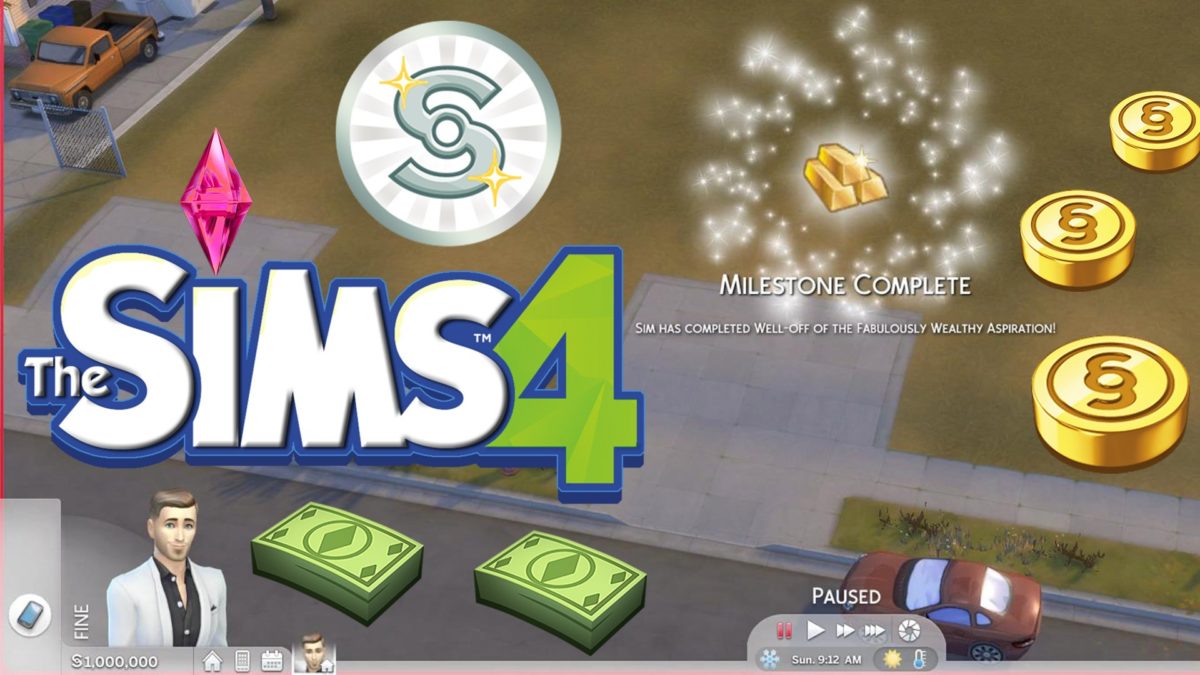The kitchen is the hub of family life. So, make yours look lived-in with The Sims 4 Kitchen Clutter Kit!
The Sims 4 Golden Years Kit
Dress Elder Sims in relaxed, practical styles tailored just for them with The Sims 4 Golden Years Kit!
The Sims 4 Restoration Workshop Kit
Complete satisfying repairs in your own versatile workshop with The Sims 4 Restoration Workshop Kit!
The Sims 4 Update 1.114.46.1030 - Pre Restoration Workshop, Golden Years and Kitchen Clutter Kits Update
The Sims 4 Restoration Workshop, Golden Years and Kitchen Clutter Kits are coming in two days and The Sims 4 Update 1.114.46.1030, that prepares the game for it, besides fixing bugs and improving other things, is here! Check below what to expect from it...
The Sims 4 Sleek Bathroom Kit
Give your Sims a serene modern bathroom featuring minimalist design and refined details with The Sims 4 Sleek Bathroom Kit!
The Sims 4 Sweet Allure Kit
Add soft colors and clothing adorned with ribbons and bows to your Sims' wardrobes with The Sims 4 Sweet Allure Kit!
The Sims 4 Update 1.113.297.1020 / 1.113.297.1220
The Sims 4 Base Game Update 1.113.297.1020 / 1.113.297.1220 was released in March of 2025! Check below what to expect from it...
The Sims 4 Businesses & Hobbies Expansion Pack
The Sims 4 Businesses & Hobbies Expansion Pack is EA's latest release! Find out more about it below...
The Sims 4 Tutorial - Save As...
Prevent or minimize the chances of losing an important saved game by always using "Save As..." (or, at least, from time to time). This habit isn't only useful for Sims 4 but any game from the series or, even, any game or even office application!
The Sims 4 Business Chic Kit
Give your Sims a professional edge with chic and stylish outfits from The Sims 4 Business Chick Kit!
The Sims 4 Refined Living Room Kit
Embrace elegance and sophistication with The Sims 4 Refined Living Room Kit.
The Sims 4 Secret Sanctuary Kit
Indulge in iconic fashion and enchanting décor with The Sims 4 Secret Sanctuary Kit.
The Sims 4 Casanova Cave Kit
Impress guests with a modern entertainment space and suave outfits from The Sims 4 Casanova Cave Kit!
The Sims 4 Comfy Gamer Kit
Settle in for a cozy time at the computer with The Sims 4 Comfy Gamer Kit!
The Sims 4 Cozy Kitsch Kit
Decorate your room with bold artwork and a daring neon sign. Combine sleek mid-century surfaces with unique heirloom finds. Show off trinkets on a chic faux fireplace, tune your vintage radio to your beloved station, and cozy up on your favorite corduroy sofa!
The Sims 4 Sweet Slumber Party Kit
Whether your Sim prefers comfy and soft loungewear, or the most delicate silk attire, these dreamy looks make them feel cozy and stylish during an overnight stay with friends!
The Sims 4 Life and Death Expansion Pack
🎃 Halloween 2024 is near and one of the best ideas for an expansion packs, The Sims 4 Life and Death (EP 17) is finally coming to us this October, 31st!!! 🥳
The Sims 4 Reaper's Rewards Event
While you wait for Halloween's Life and Death Expansion Pack, enjoy a few free items from a lovely limited-time Event where you'll need (in theory 😏) to venture into Live Mode to participate....
The Sims 4 Lovestruck Expansion Pack
Love is in the air! The Sims 4 Lovestruck Expansion Pack arrives soon, letting you create captivating dating profiles, meet alluring matches on Cupid's Corner, and explore new intimate interactions. Fuel the flames of romance with cuddling, seductive dancing, and navigate the world of Turn-Ons and Turn-Offs for hilarious mishaps or steamy soulmates!
Maximize Your Gameplay with These Sims 4 Base Game Cheats
The Sims 4 does include a variety of in-game cheats that players can use to customize their gameplay experience. These cheats can be accessed by pressing the "CTRL" + "SHIFT" + "C" keys on your keyboard to bring up the cheat console, and then typing in the appropriate cheat code and pressing "Enter".
The Sims 4 How to Remove Mods, CC and Saves to Troubleshoot a Broken Game
Sometimes, especially after a major update, The Sims 4 refuses to start, freezes randomly or doesn't let you do basic things like place objects or change your Sim's appearance. Find below what to do to be able to play again!
How to Play The Sims 4 - Introduction / The Basics
Tutorial on how to play The Sims 4 for beginners. Learn how to create a Sim, move into your first house, basic controls, the best money cheat and buy new furniture!
The Sims 4 - Quickly Enable Mods and CC [Custom Content]
Install and activate Sims 4 CC and Mods by following the instructions below. These instructions also apply after each Sims 4 Patch or Update!
The Sims 4 Money Cheats
One of the things we need most in life, and also on The Sims 4, is surely money 🤑
Of course, the game producers, since the early days of Sims 1, left us a few money cheat codes that let us add or remove money from our Sims households.
The Sims 4 LGBTQIA+ Pride SDX - April 2, 2025
Surprise! We got a lovely LGBTQIA+ Free Content Pack via SDX for the Sims 4 today!

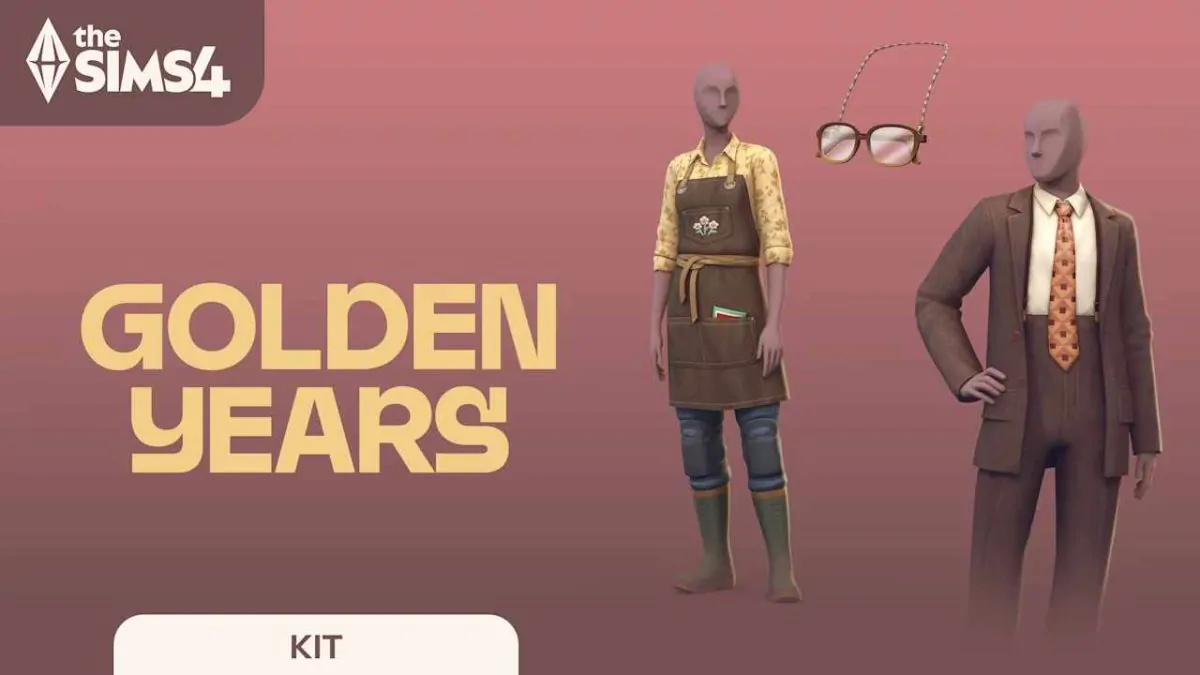

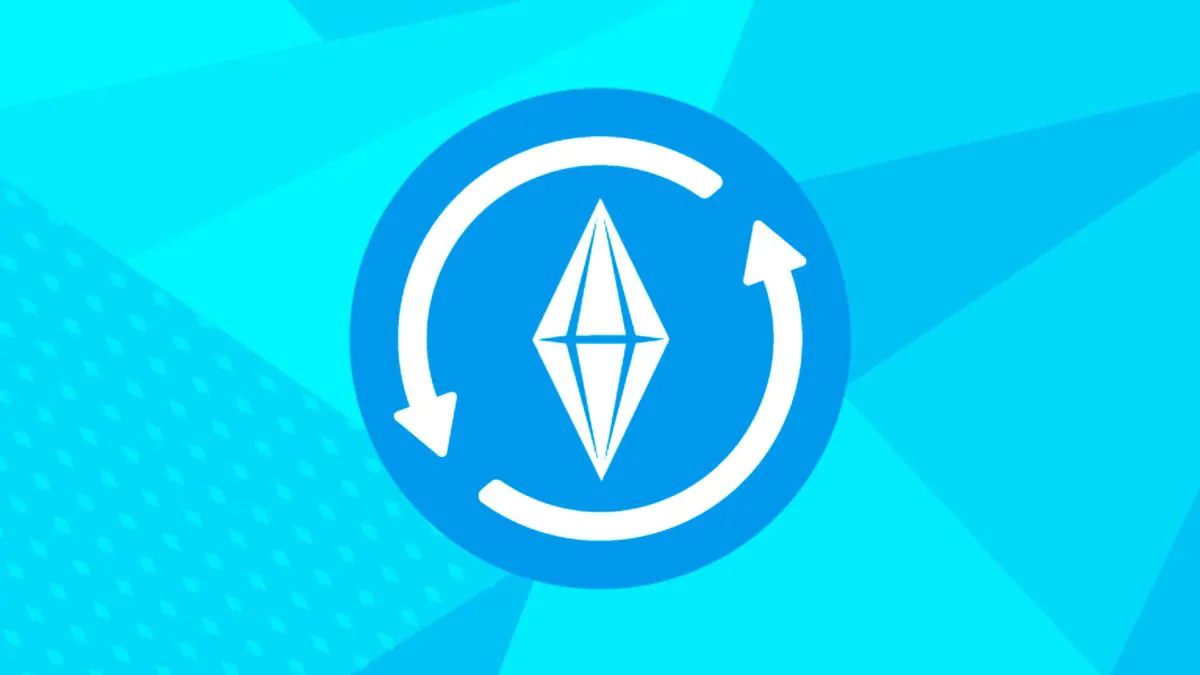

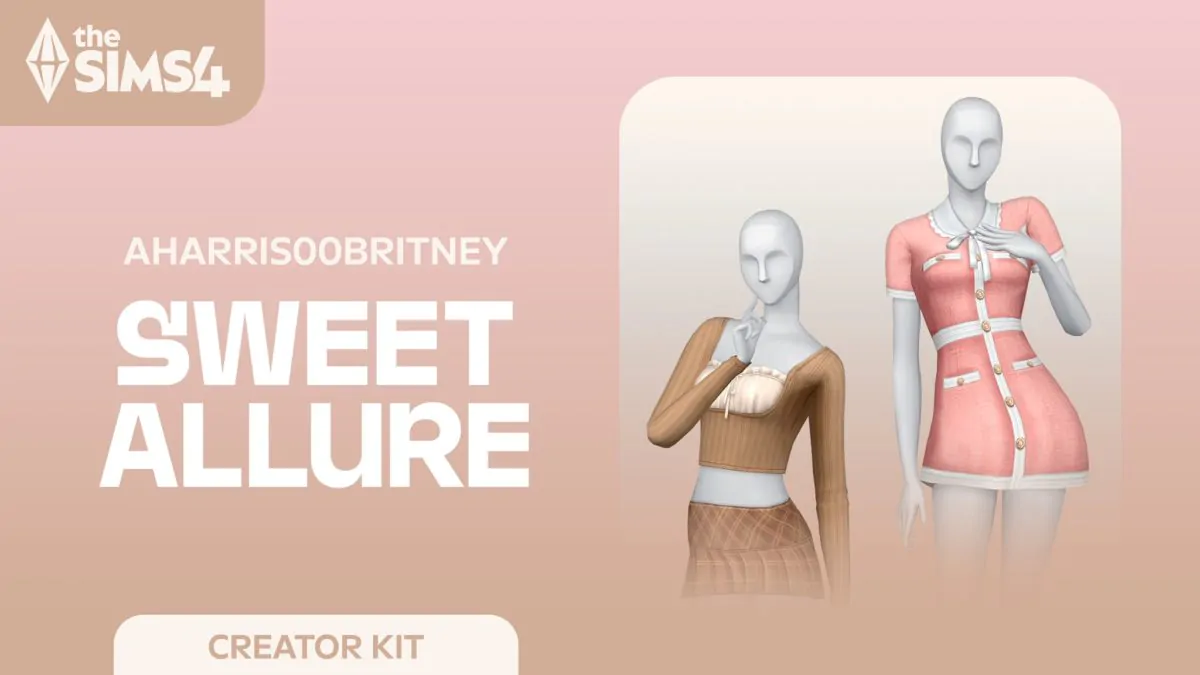

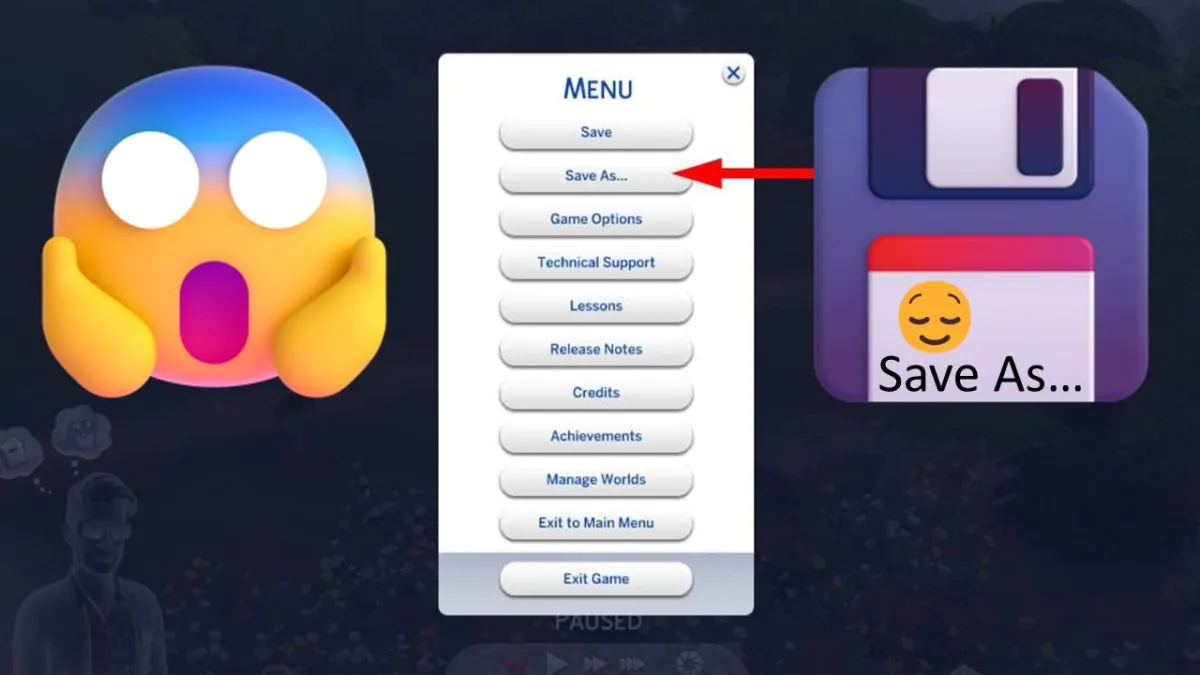
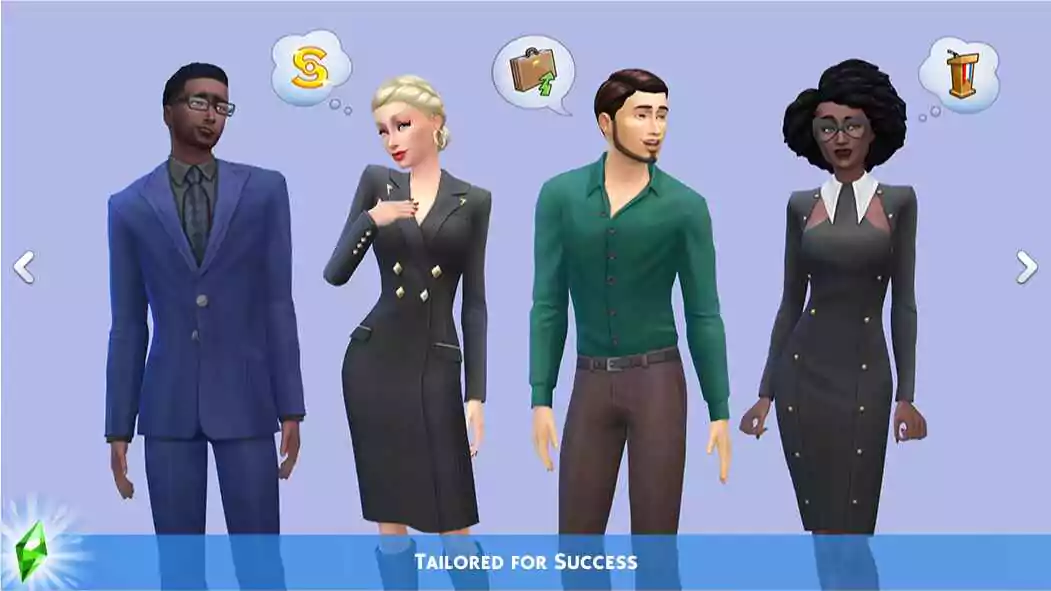
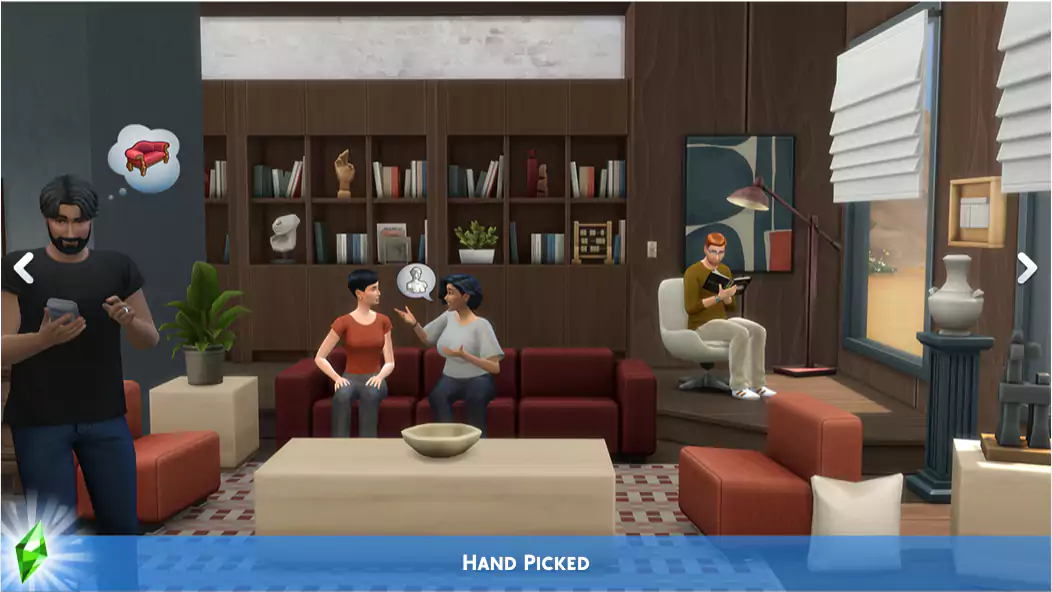

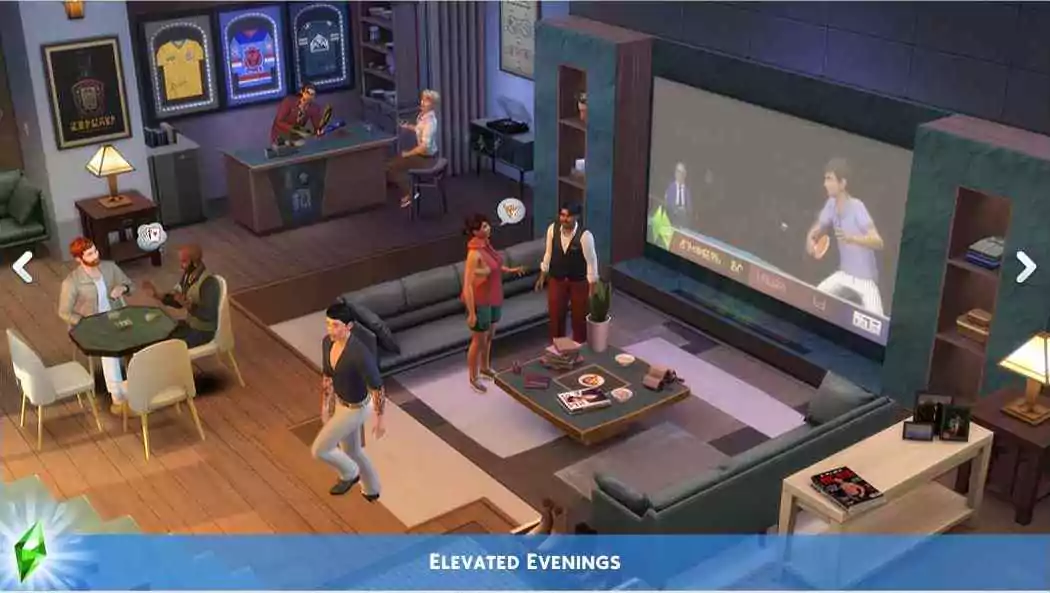
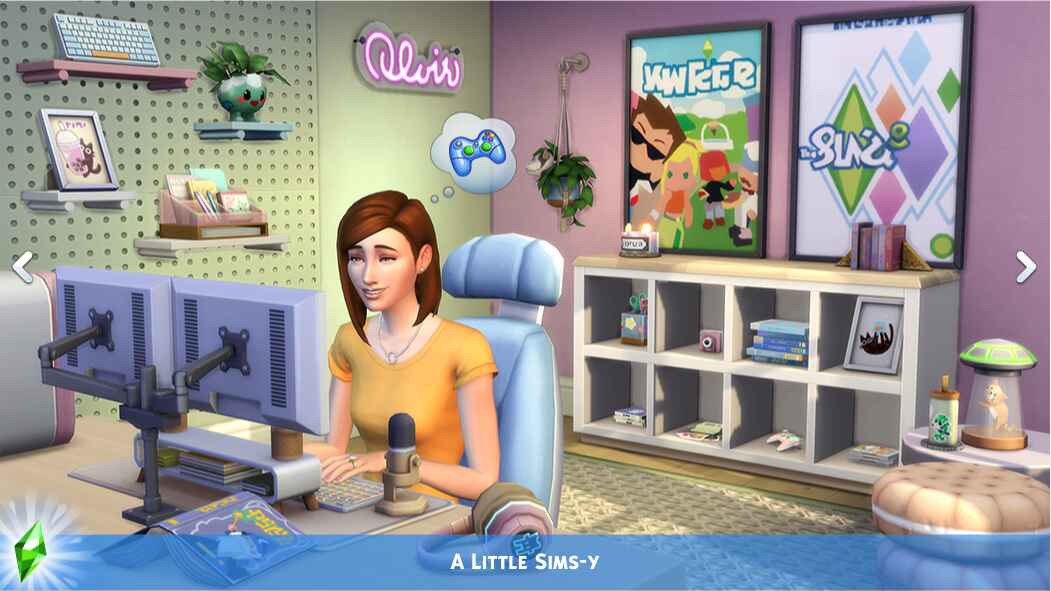


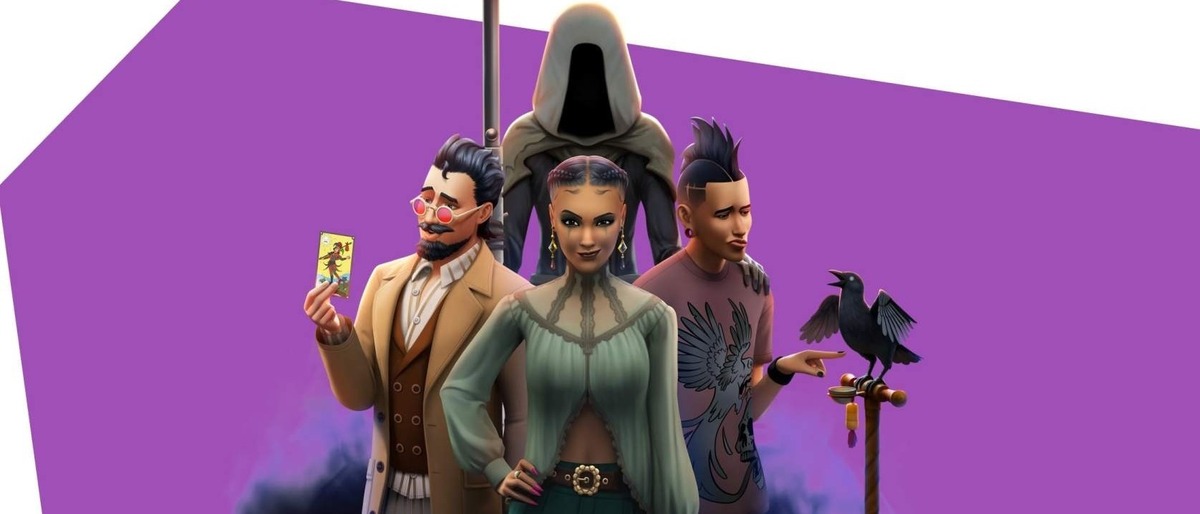
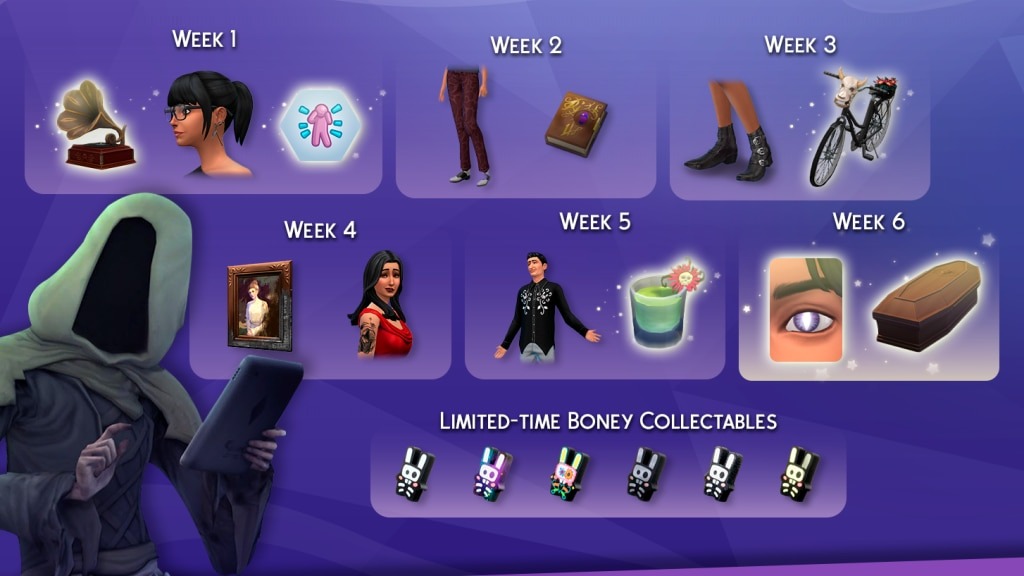
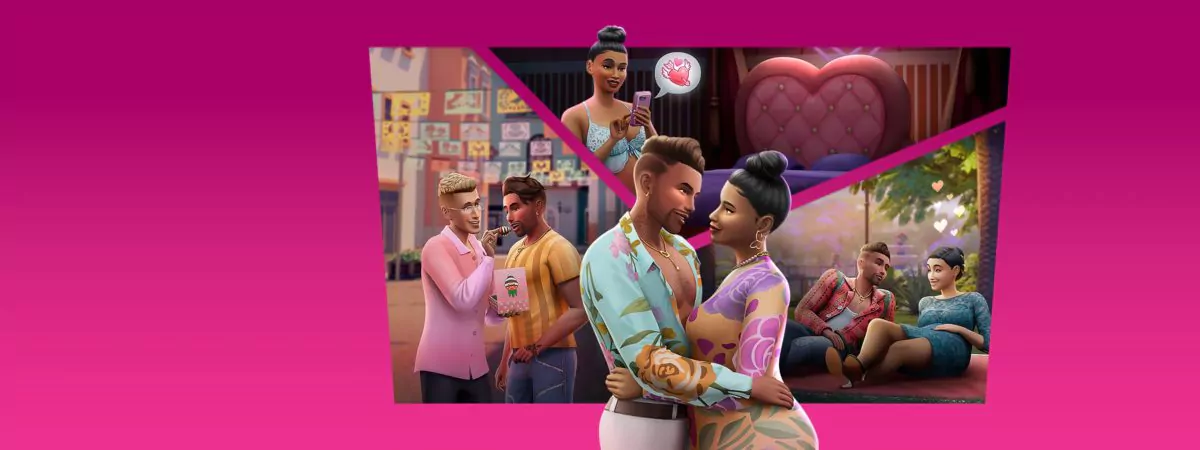
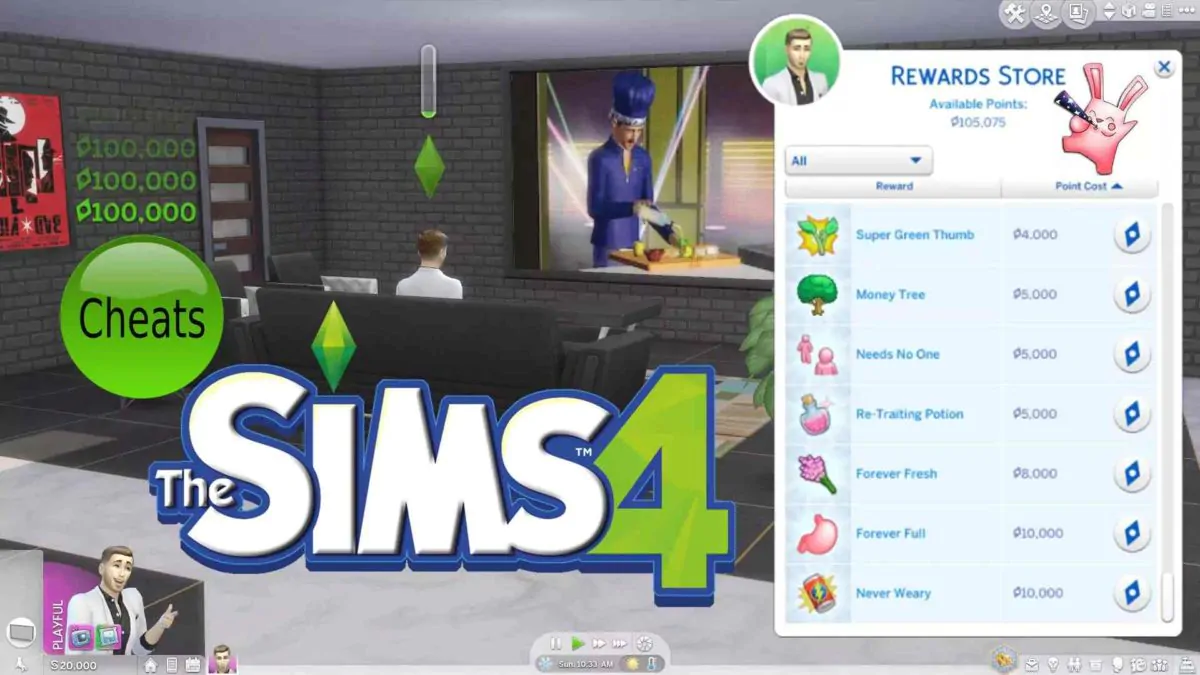

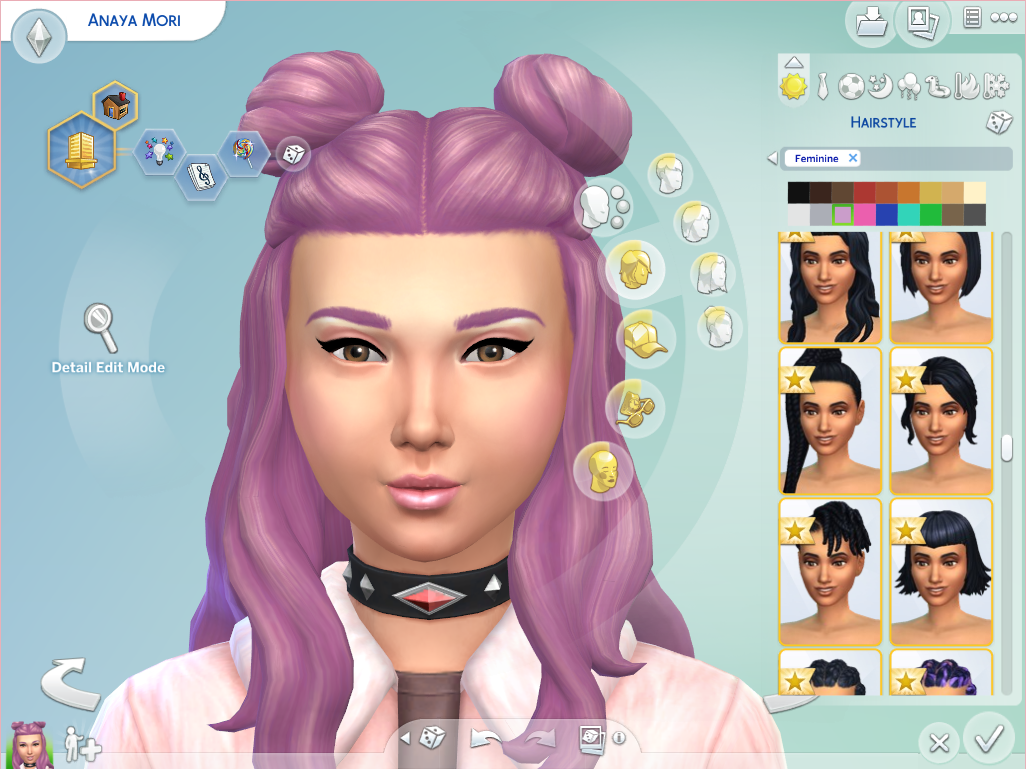
![The Sims 4 - Quickly Enable Mods and CC [Custom Content] - The Sim Architect The Sims 4 Enable Mods and CC](https://thesimarchitect.com/wp-content/uploads/2020/03/Sims4EnableModsCC.jpg)