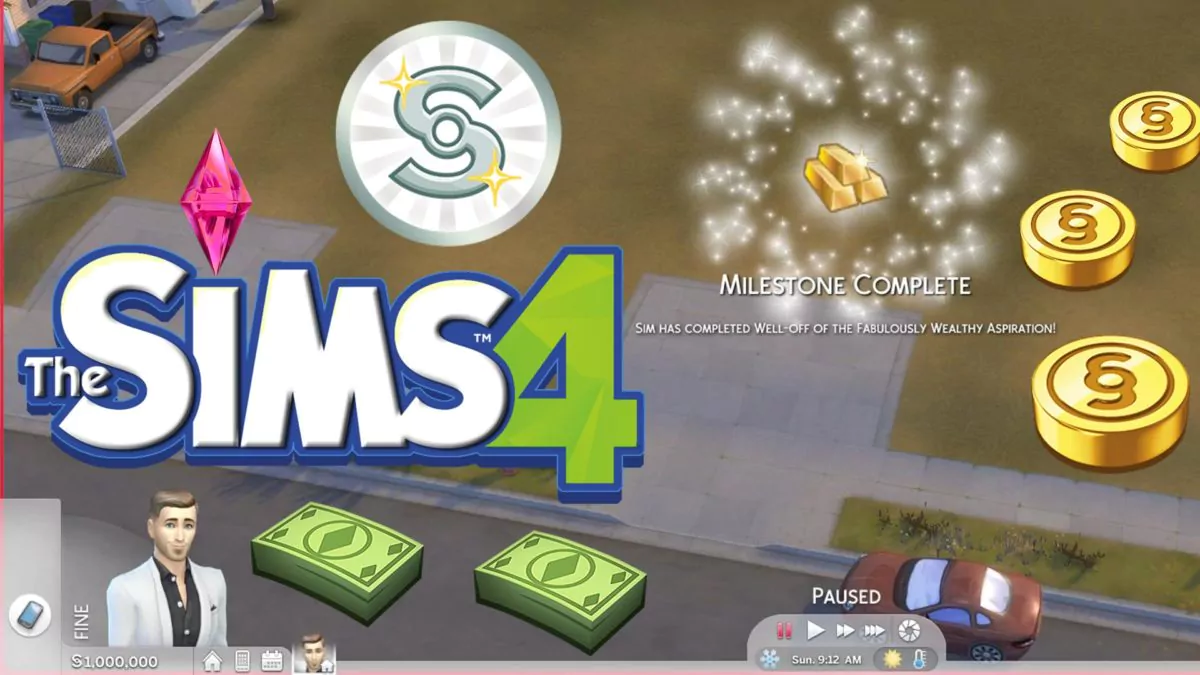The Sims 4 Update 1.116.240.1020 is here to soothe your favorite sim's ailments...
The Sims 4 Update 1.116.232.1030 / 1.116.232.1230 / Console 2.16 - July 16, 2025
The Sims 4 Update 1.116.232.1030 is out, rolling back your favorite Sims' pregnancy issues! 😏
The Sims 4 Enchanted by Nature Expansion Pack
Check below what to expect from The Sims 4 "Enchanted by Nature Expansion Pack"! 🧚🏻
The Sims 4 Controls on Screen ON/OFF
The Sims 4 Update 1.115.216.1030 brought a new feature that shows an overlay with a legend of the controls available. Check below how to turn that feature off (or, if you want, back on)...
The Sims 4 Businesses & Hobbies Expansion Pack
The Sims 4 Businesses & Hobbies Expansion Pack is EA's latest release! Find out more about it below...
The Sims 4 Tutorial - Save As...
Prevent or minimize the chances of losing an important saved game by always using "Save As..." (or, at least, from time to time). This habit isn't only useful for Sims 4 but any game from the series or, even, any game or even office application!
Maximize Your Gameplay with These Sims 4 Base Game Cheats
The Sims 4 does include a variety of in-game cheats that players can use to customize their gameplay experience. These cheats can be accessed by pressing the "CTRL" + "SHIFT" + "C" keys on your keyboard to bring up the cheat console, and then typing in the appropriate cheat code and pressing "Enter".
The Sims 4 How to Remove Mods, CC and Saves to Troubleshoot a Broken Game
Sometimes, especially after a major update, The Sims 4 refuses to start, freezes randomly or doesn't let you do basic things like place objects or change your Sim's appearance. Find below what to do to be able to play again!
How to Play The Sims 4 - Introduction / The Basics
Tutorial on how to play The Sims 4 for beginners. Learn how to create a Sim, move into your first house, basic controls, the best money cheat and buy new furniture!
The Sims 4 - Quickly Enable Mods and CC [Custom Content]
Install and activate Sims 4 CC and Mods by following the instructions below. These instructions also apply after each Sims 4 Patch or Update!
The Sims 4 Money Cheats
One of the things we need most in life, and also on The Sims 4, is surely money 🤑
Of course, the game producers, since the early days of Sims 1, left us a few money cheat codes that let us add or remove money from our Sims households.
The Sims 4 Update 1.116.223.1030 / 1.116.223.1230 / Console 2.15 - July 10, 2025
The Sims 4 Update 1.116.223.1030 is out! Check below what this latest patch brings to your game...
The Sims 4 Update 1.116.202.1030 / 1.116.202.1230 / Console 2.14 - July 1, 2025
The Sims 4 Update 1.116.202.1030 is out! Check below what this latest patch brings to your game...
The Sims 4 Update 1.116.202.1030 - Pre Enchanted by Nature Expansion Pack - July 1st, 2025 (Laundry List)
On July 1st, 2025, The Sims 4 Update 1.116 is coming in preparation for The Sims 4 Enchanted by Nature Expansion Pack. Check below what to expect from it, from its Laundry List...
The Sims 4 Update 1.115.253.1020 / 1.115.253.1220 / Console 2.13 - June 17, 2025
The Sims 4 Update 1.115.253.1020 is out! Check below what this latest patch brings to your game...
The Sims 4 Enchanted by Nature Expansion Pack - Official Reveal, RoadMap, GamePlay Trailer and News
Hello! The Sims 4 "Enchanted by Nature Expansion Pack" is the next DLC for the series! 🧚🏻
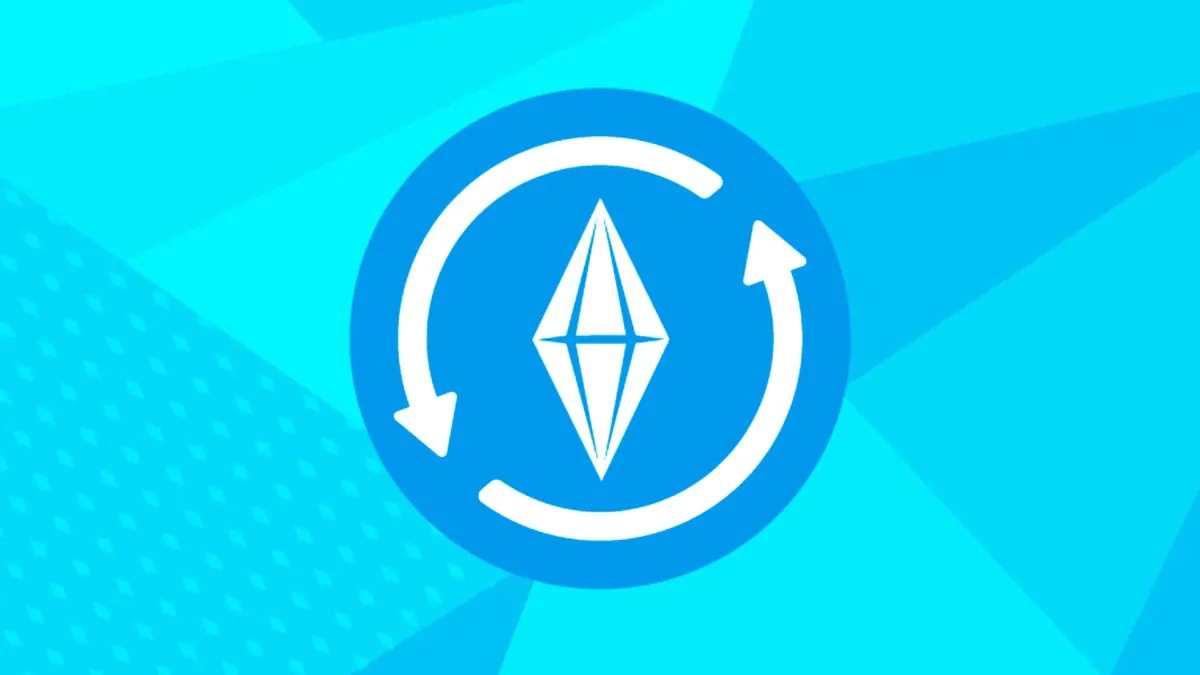
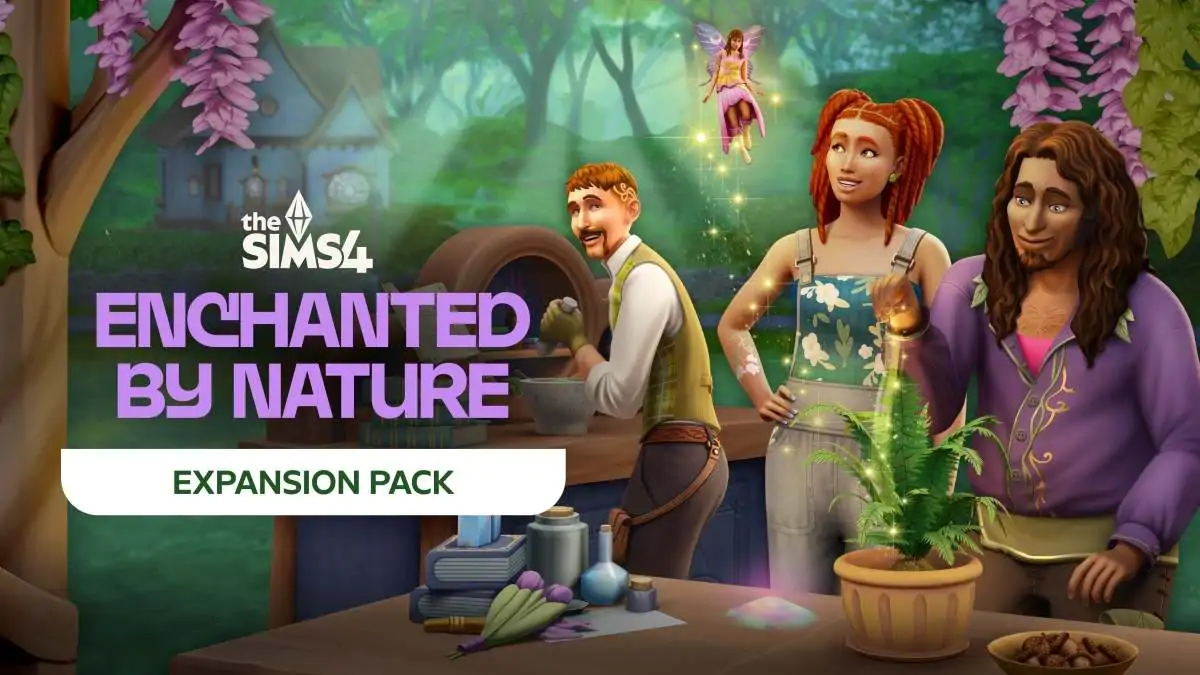
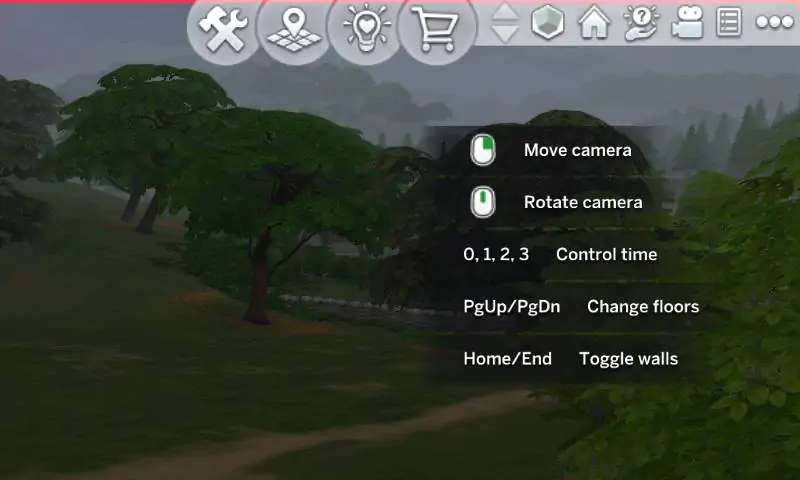

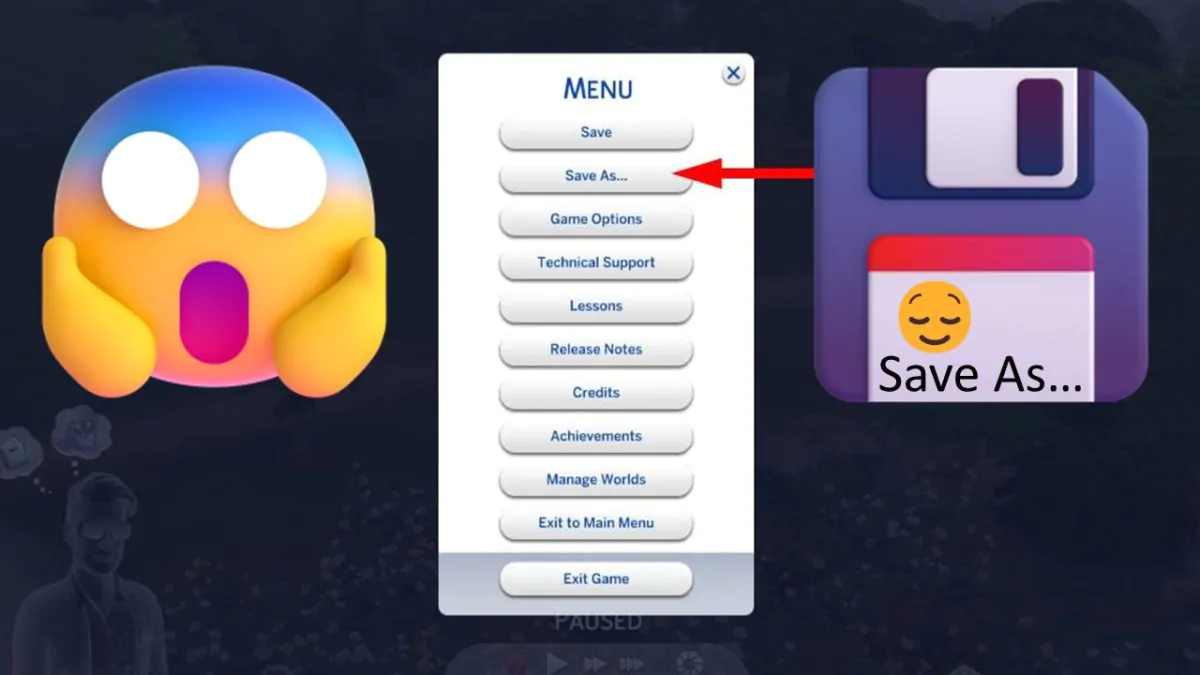
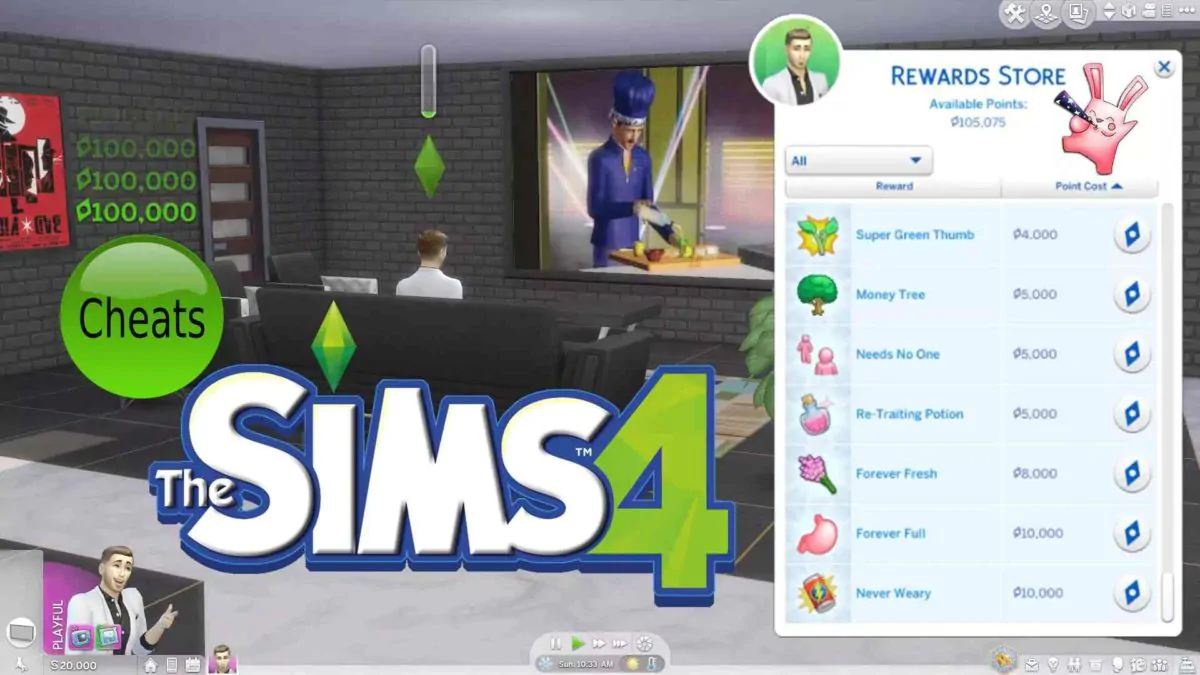

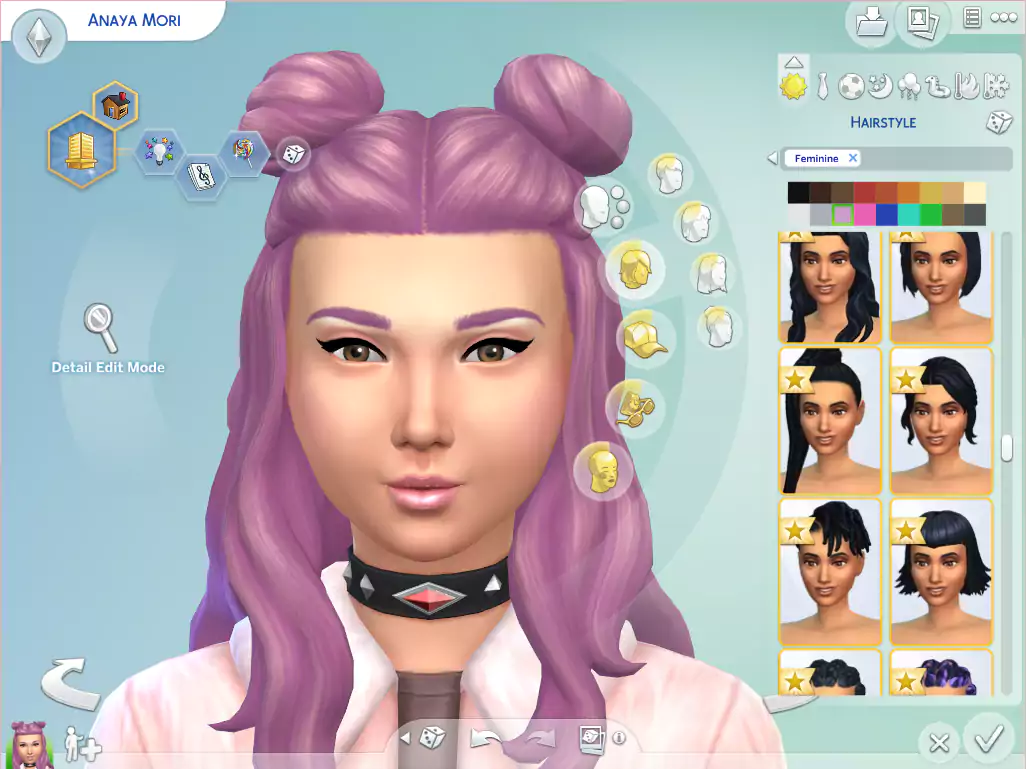
![The Sims 4 - Quickly Enable Mods and CC [Custom Content] - The Sim Architect The Sims 4 Enable Mods and CC](https://thesimarchitect.com/wp-content/webp-express/webp-images/doc-root/wp-content/uploads/2020/03/Sims4EnableModsCC.jpg.webp)