Sometimes, especially after a major update, The Sims 4 refuses to start, freezes randomly or doesn't let you do basic things like place objects or change your Sim's appearance. Find below what to do to be able to play again!

That is likely caused by many modifications implemented by EA on any given update to The Sims 4. Sadly, there's usually not much to do except remove all your mods and CC, test your game and, if successful, start adding them in small lots until you can separate the good from the bad ones.
Most of the times when there's a new game update mods tend to be the culprit for issues, and CC is usually fine, but not always.
What to do when Mods Break The Sims 4?
Before doing anything please backup your Documents\Electronic Arts\The Sims 4 folder!!! Right click your folder, select Copy.
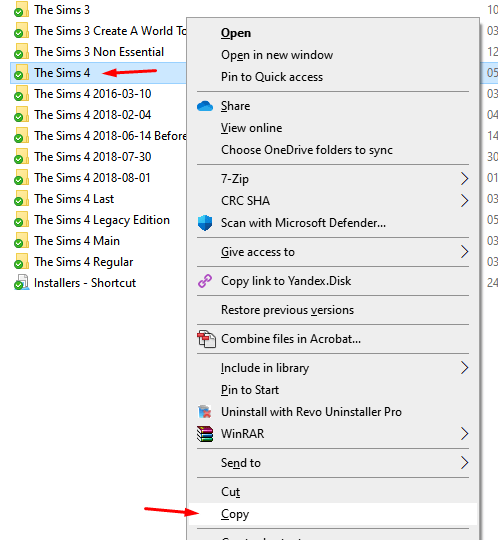
Right click on an empty space then select Paste.
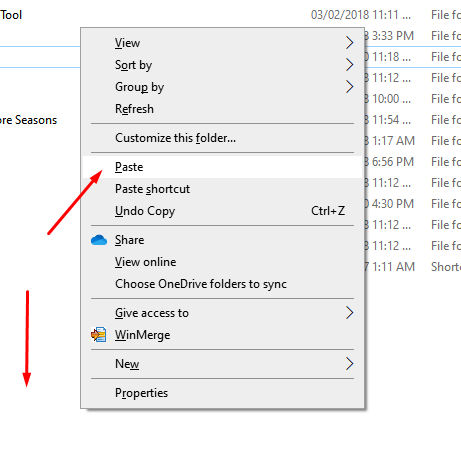
Now, you need to figure out if your game is properly installed and functional. To do that, you'll open your folder Documents\Electronic Arts\The Sims 4\Mods (this will remove mods and CC, to remove saves and everything else do the same with the entire "The Sims 4" folder instead, but it's something only necessary in very few cases), then you will DELETE everything inside (remember that you made the backup above? yes, you'll need those files 😉):
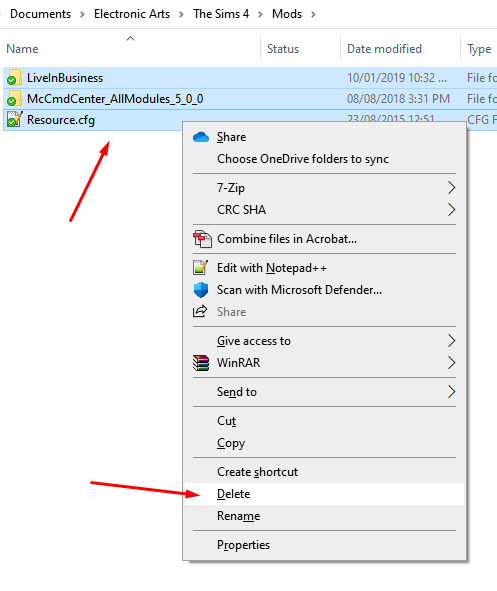
As you can see above, I am not much of a mod user and I am almost sure that the mods I have are likely very old already. Now, run the game again, as administrator (as usual, if not, please do so).
Try the game out and hope all is working well. You won't have mods and your saves will likely be a bit weird without custom objects.
If your game is NOT running well, check the installation to see if you have all of your files properly up to date and synchronized (Sims 4 All in One Automatic) or you downloaded everything (Sims 4 All in One Portable) and your anti virus did not block or destroy anything.
Otherwise, it's time to hunt for Mod and CC updates. You will need to revisit all the sources for all your mods and CC and check if there's a new version. Meanwhile, though, you can try restoring a few mods and CC per time into your Mods folder. An easy way to do that is by going to your Windows Recycle Bin and restoring them in small groups, then running the game. Or you can copy them from your backup folder created above.
Click HERE if You Are Looking For a Tutorial on How to Enable Mods
I hope this quick tutorial helps you somehow and that you can get your game up and running in no time! Be welcome to share your experiences below and thanks for being here!
🥰
Get The Sims 4 Automatic RIGHT NOW!

Plus the latest Sims 4 Bunk Bed Update 1.72.28.1030 from March 23, 2021