Benefits

File Server with Managed Updates
Including The Sims 4 All in One Automatic, The Sims 3 All in One 2022 & More...
(Safely Encrypted Direct File Synchronization, no need for VPNs or Torrents)
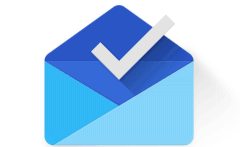
Sims & Minecraft News, Tutorials, Cheats, Codes, Custom Content, Mods and Opinions. Sometimes a recipe...

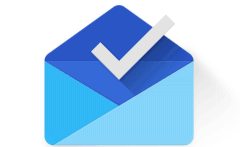
You must be logged in to post a comment.
Just subscribed, email is 🌻@yandex.com