How to Download Minecraft

After you click on the download link below, you will be forwarded to the link decoder page (illustrated above), just wait for the "timer" to run up and click on the main link (it says ⏩ Click here to continue ⏩ after your request is processed).
DOWNLOAD

Once you click on the link you might be presented with a new tab showing an advertisement like above, if you are not interested in their product, just click on "Block" (sometimes they want you to enable their notifications to push you more ads), then close the tab. Of course, if they have an offer that interests you, go ahead and have fun 🛒
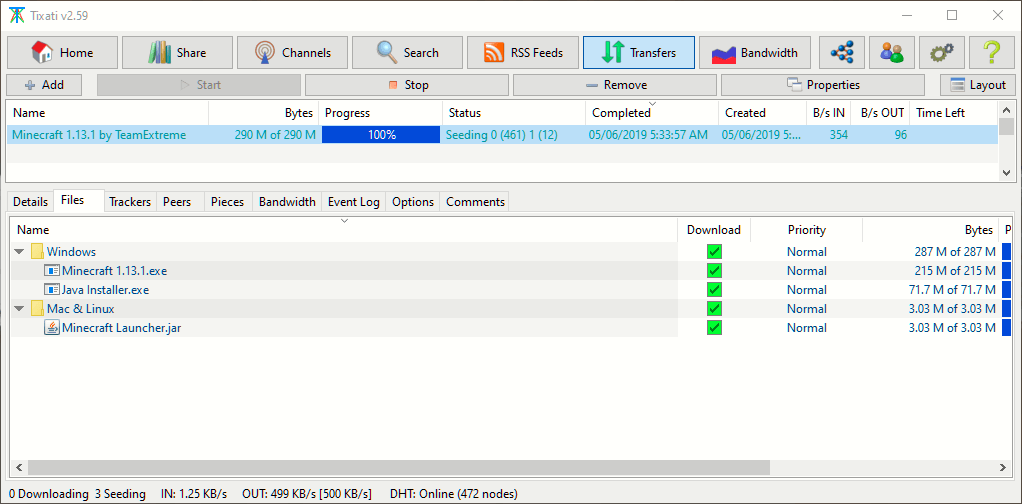
At the same time your browser opened that advertisement tab, it also ordered your browser to send a command to your torrent client (like Tixati, pictured above; you need to have a torrent client already installed), so it should start downloading it for you or display a dialog asking for you to choose the folder where you want to save it (or ask if you want to update the trackers if you were already downloading it before).
Once your download is finished it will display the same information as my screenshot above (100% Progress) and you can move on to the next step, which is installing (displayed on the next page)...
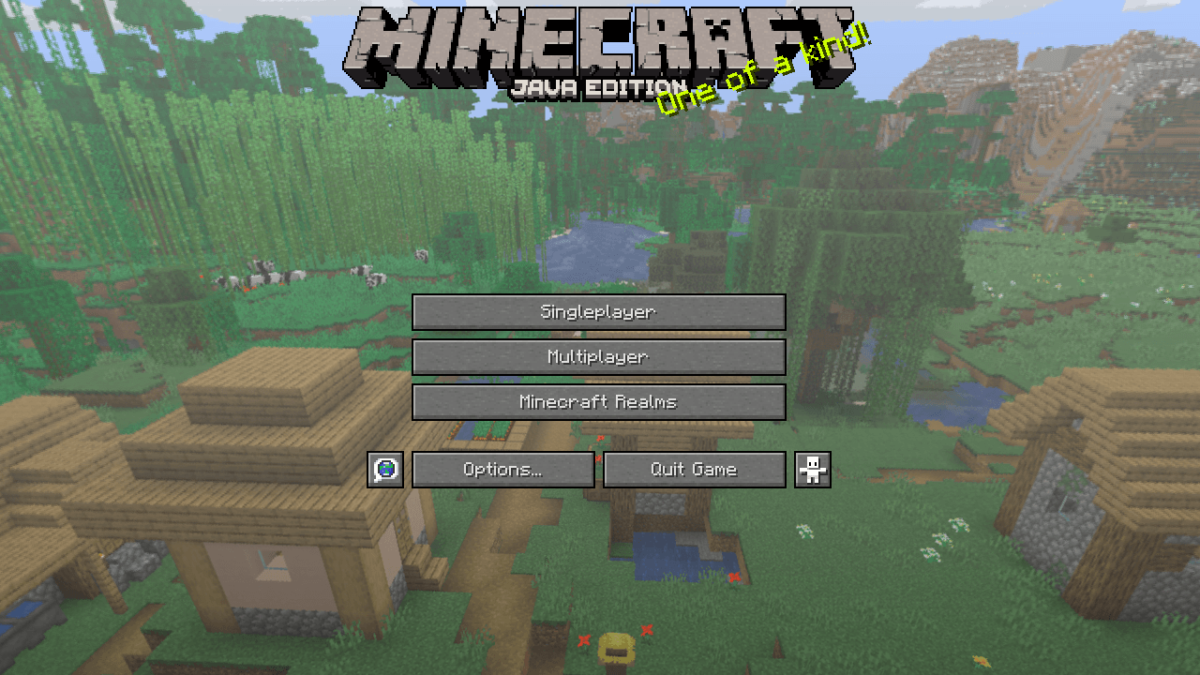
Hiiiii, I figured out a way of how to use skins if you use texture packs. I have a PC and this is how I do it.
1) Download whatever texture pack you like that is compatible with the version you play.
2) Download a skin that is also compatible with the version you play. *Make sure it is a .png file*
3) Make 2 copies of the skin and rename the 2 skins "alex" and "steve" without the quotations.
4) Copy the 2 skins.
5) Go into the Compressed (zipped) folder of the texture pack. *Do not unzip texture pack.*
6)Follow this path: assets>minecraft>textures>entity
7) Paste the 2 skins inside the "entity" folder. If it asks to replace the files, replace them.
8) Install the texture pack. There are hundreds of Youtube tutorials if you don't know how to do that.
9) Check if it works.
*This essentially turns every Steve and Alex into the skin you wanted which might not be ideal if you play multiplayer. You can always do 2 different skins and name one "steve" and the other "alex". It's all up to you. I've done this with 2 texture packs and it worked both times.*
Yes! That's a brilliant solution, I think I have read about it sometime in the past. Some resource packs will change the skins as well, I think?
Now, to use custom skins without a Mojang account I think you need a mod or something.
Yeah, I think you need a mod otherwise but if you like almost vanilla gameplay and don't want to fuss with mods I think the resource pack solution works pretty well. Also, this past week was the first time I've ever played Minecraft, so I think it's pretty doable for new players like myself.
That sounds awesome! I really wish to see you playing in our server! I have been streaming a few times per week from it.
can i download mods?
Yes! You can see on my videos that I have lots of plugins on my server as well.
hello!! ive got two questions.
1.can u change your skin?? and if so, how? ive been trying to figure it out but i cant seem to lay my hands on it, please help!!
2.im just trying to make sure but, playing with friends is possible, right?
Not with this version, you need a Mojang account and to play on single player or servers that give support to skins (closed ones).
Yes, you can play with friends.
thank you so much!!